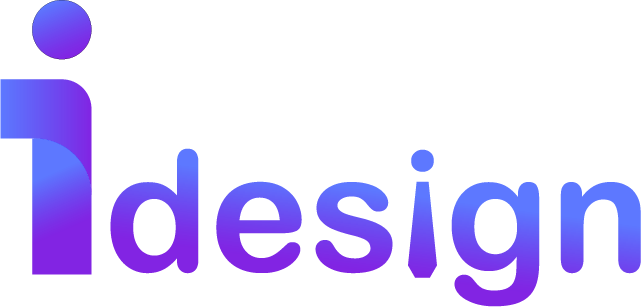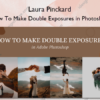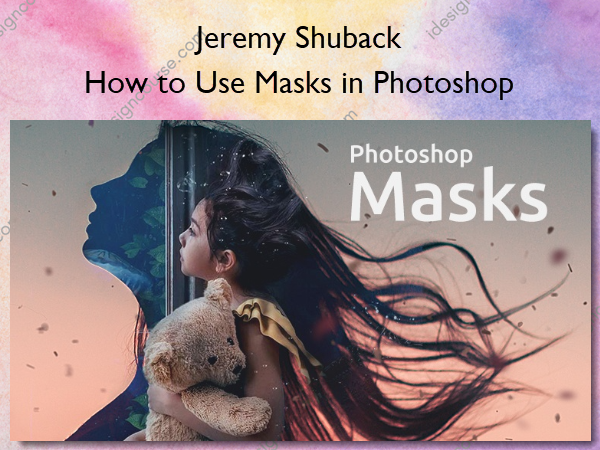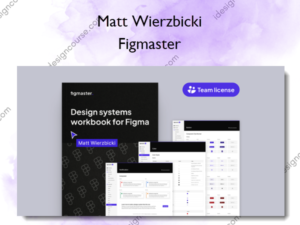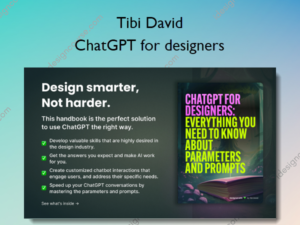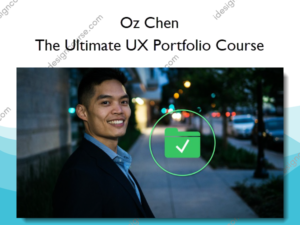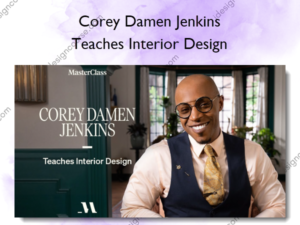How to Use Masks in Photoshop – Jeremy Shuback
$29.00 Original price was: $29.00.$15.00Current price is: $15.00.
»Delivery: Within 24 hours
Description
 How to Use Masks in Photoshop Information
How to Use Masks in Photoshop Information
How to Use Masks in Photoshop by Jeremy Shuback is a course designed to elevate your skills in using masks, one of the most powerful tools in Photoshop, in under two hours.
Masks are the key to great selection in Photoshop. Go from a beginner to an expert in less than two hours.
What You’ll Learn In How to Use Masks in Photoshop?
- Intro
- Masks: The Most Powerful tool in Photoshop
- The Fundamentals
- Why Masks are Important and how 99% of People Use Photoshop Wrong
- What is a Mask? And the Basics of Using Them
- The Mask Keyboard Shortcuts worth memorizing
- Basic Composites
- How to Make a Simple Photo Collage
- How to turn an Image into a Stencil
- Creating Selections that are only possible with Masks
- How to Stack Masked Layers to Get Finer Control
- How to Nest Masks
- Selecting Hair
- Perfect Hair Selection with Channels
- Mask Stacking: Using Multiple Layers for One Selection
- How to blur the edges of parts of a mask without blurring all of it
- How to use Color Range to drop out parts of the background from your mask
- One simple trick to make hair pop out slightly more
- Combining the Hair Techniques
- Fixing Color Spill
- How to Select Hair on a Perfectly Shot Photograph
- Selecting Hair in the Real World
- What Next?
- Bye Bye
- Bonus: Masking out a hard image in real time
- Intro Warning: Good selections take time
- The initial rough selection
- Selecting the Hair
- Selecting the hand and glasses
- Tweaking the hair and edges
- Fixing the glass part of the glasses
- Finding and fixing remaining trouble areas
- Separating the shadow
- Remaining edges and color spill
More courses from the same author: Jeremy Shuback
Delivery Policy
When will I receive my course?
You will receive a link to download your course immediately or within 1 to 21 days. It depends on the product you buy, so please read the short description of the product carefully before making a purchase.
How is my course delivered?
We share courses through Google Drive, so once your order is complete, you'll receive an invitation to view the course in your email.
To avoid any delay in delivery, please provide a Google mail and enter your email address correctly in the Checkout Page.
In case you submit a wrong email address, please contact us to resend the course to the correct email.
How do I check status of my order?
Please log in to iDesignCourse account then go to Order Page. You will find all your orders includes number, date, status and total price.
If the status is Processing: Your course is being uploaded. Please be patient and wait for us to complete your order. If your order has multiple courses and one of them has not been updated with the download link, the status of the order is also Processing.
If the status is Completed: Your course is ready for immediate download. Click "VIEW" to view details and download the course.
Where can I find my course?
Once your order is complete, a link to download the course will automatically be sent to your email.
You can also get the download link by logging into your iDesignCourse account then going to Downloads Page.