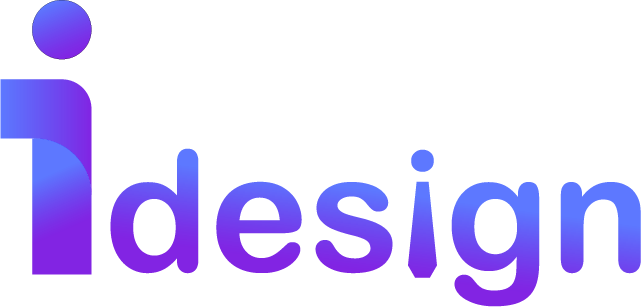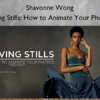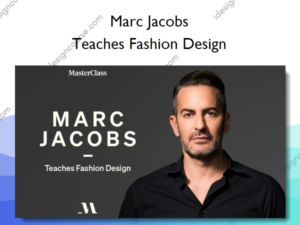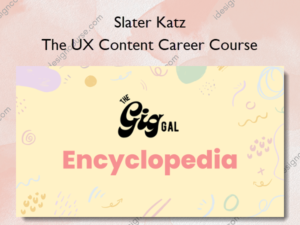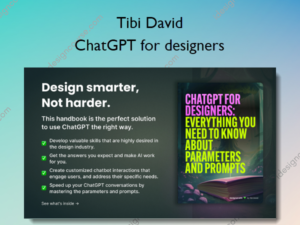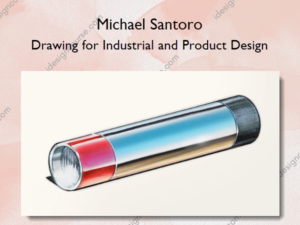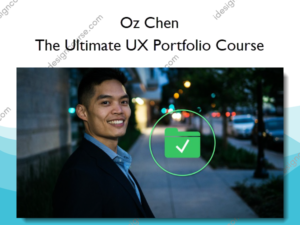Fstoppers Introduction to Adobe Lightroom – Pye Jirsa
$129.99 Original price was: $129.99.$19.00Current price is: $19.00.
»Delivery: Within 7 days
Description
Fstoppers Introduction to Adobe Lightroom Information
Fstoppers Introduction to Adobe Lightroom is designed for beginners or those looking to enhance their Lightroom skills.
The Easiest And Fastest Way To Learn Adobe Lightroom
The Fstoppers Intro to Lightroom: The Ultimate Crash Course has been designed to give you comprehensive ground-up training on creating professional images within Lightroom. If you are new to Lightroom, or simply want to take your developing skills to a new level, this course will guide you through everything you need to know when it comes to professionally post producing images within Lightroom. With over 40 exercise files and well over 20 start to finish edits, we cover virtually every type of popular post production look and style. From making your high definition images pop with beautiful colors, to creating soft and silky skin tones for portraiture, to realistic vintage and filmic effects.
Learn From The Best Lightroom Instructor
When Fstoppers decided to team up with someone to produce an all inclusive tutorial on Adobe Lightroom, we knew the single best instructor was Pye Jirsa. Pye has been teaching Lightroom for over 4 years now and has become one of the most sought out educators in the business. By mixing humor with concise and easy to follow demonstrations, Pye Jirsa makes learning easy and fun. After watching just a few chapters of the tutorial you will be mastering complex techniques in no time.
Follow Along With Full High Res Files
We understand the best way to learn is by being actively involved in the process. To help you get the most out of this tutorial, we have included every high resolution RAW file. This makes it easy to follow alongside Pye and practice each technique with the exact same files shown in the video.
Improving Your Workflow
One of the most important things for any photographer is creating a streamlined workflow so you can spend more time behind the camera instead of behind your computer monitor. Lightroom has become the premiere software for quickly editing and exporting your entire photo sessions. However, even with this powerful software it can still take a novice hours and hours to cull, edit, and batch an entire wedding or event. Pye will teach you how to speed through your images by optimizing your software settings, building adjustment presets, and automating many of the most common edits you perform session after session.
Learn At Your Own Pace
Watching hours and hours of educational material can be time consuming and boring. We have separated each skill set into its own chapter so you can watch any lesson and learn at your own pace. While each section builds upon itself, we have designed this tutorial so you can skip chapters while still being able to follow along with Pye.
What You’ll Learn In Fstoppers Introduction to Adobe Lightroom?
- Creating a Catalog and Importing – In this chapter we cover the entire catalog creation and import process while taking into consideration good workflow along the way.
- Interface Module and Basics – In this video, we review the entire Lightroom interface and module basics while giving you tips and tricks regarding our favorite features and shortcuts throughout.
- Scratching the Develop Module Itch – Basic Processing Part 1 – We know everyone wants to jump into developing and creating awesome images. In this section, we take a quick break from learning Lightroom mechanics to jump into the Develop module and process our first exercise file.
- Important Pre-Work Optimization – Before diving into image processing, it is important to review the options relating to setting up an optimized Lightroom workspace. In this video, we spend a few minutes going through important workflow related options in the Preferences dialogue that will greatly improve your Lightroom workflow and experience.
- Scratching the Develop Module Itch – Basic Processing Part II – In this chapter, we again step away from Lightroom mechanics to develop another image. This time we are showing you how to develop a wedding portrait of a beautiful bride.
- Culling and Organizing Images – When it comes to developing hundreds and even thousands of images, it is important to have a good system to cull and organize your photos. In this tutorial, we show you several methods for Lightroom culling, as well as our preferred approach to culling and image organization.
- Diving into RAW – Here we show you the differences between developing RAW vs standard JPEG images.
- Using the Library Filter System – We step back into the Library module to discuss the Library Filter System which is another feature and component in Lightroom that will greatly help you manage, organize and find particular images.
- Batch Processing and Synchronizing – Batch processing and synchronizing Develop Module settings from one image to the next is one of the most powerful features of Lightroom, and arguably the most important feature in a quick and efficient workflow. Here, we show you several different ways to synchronize and batch process images along with our favorite techniques.
- Fix Those Underexposed Images! – In this chapter, we are going to demonstrate how to correct and process a RAW file that is heavily underexposed. In this tutorial, we will be focusing on not only correcting exposure, but also in making the correct adjustments to retrieve overall contrast and tonality while not adding too much grain or destroying too much detail.
- Overexposed, Not to Worry! – In this section, we are going to flip to an overexposed image and show you techniques on recovering tonality and detail in an overexposed RAW file.
- Adding Brushes for an Extra KICK – Brushes are an important and incredibly powerful feature within Lightroom. We show you how you can add extra pop and contrast via Brushes to particular areas of an image.
- Maximizing Dynamic Range – In this chapter, we are going to take a landscape photo and show you how to process the image to maximize dynamic range via overall and localized tone mapping. The results will blow your mind in just how far we can push a correctly exposed RAW image.
- Awesome Panaramas – In this tutorial we will be walking through the process of individually processing, combining and then finalizing a beautiful panoramic landscape shot of Bryce Canyon.
- Timeless Black and Whites – Creating a properly toned black and white isn’t as simple as just hitting “V” inside of the Develop Module. In this tutorial, we will be showing you how to create a timeless high-contrast black and white image with a matte and colorized finish.
- Going Vintage with Curves – Curves are incredibly powerful and in this tutorial we are going to show you how to create vintage toning using curves.
- Soft and Silky Skin Tones – Creating soft and silky skin tones can often be tricky. In this tutorial we show you how to create beautiful and soft skin tones with an image that is challenging from a colorization perspective.
- Poppy Portraiture – In this tutorial, we show you how to create a high contrast look with a portrait image. The key is keeping good skin tones while producing a high contrast look to the image.
- Bright and Airy Colors – Lifestyle photography features a bright and airy look to the images. In this tutorial, that is the exact look we will focusing on creating. Our goal is to create a beautiful and soft vintage feel to the image with bright and airy colors.
- Extreme Crops – In this chapter we demonstrate how to make extreme crops to ultra-high resolution images. With such an extreme crop, we will be demonstrating how to modify overall sharpening and detail to retain enough detail in your image despite cropping away 80% of the file.
- Ordinary to Extraordinary – Many images we capture aren’t necessarily “great” to begin with. In this tutorial we are going to show you how to create an extraordinary image out of a very ordinary image to start out. We will be focusing on creating a heavily faded black and white filmic look to the image.
- That Magazine Matte Finish – In this tutorial, we are going to use an editorial equestrian fashion shoot image to create a final image with an editorial matte finish that you might see in a high fashion magazine.
- Retouching in Lightroom, YEP! – Many people don’t realize just how powerful Lightroom can be as a retouching tool. In this tutorial, we are going to demonstrate just how much you can do with Lightroom’s Local Adjustment Tools when it comes to portrait retouching.
- When to Retouch in Photoshop – In this video, we are going to show you an example of when you need to step into Photoshop for advanced retouch or effects.
- Ruggedly Strong Black and Whites – In this tutorial, we will be creating a very “strong” and high contrast black and white look that is wonderful for images with a strong masculine tone.
- Getting Wild on the Dance Floor – If you shoot events, then this tutorial is for you! In this tutorial, we are going to process a dance floor image to get a beautiful high contrast and dramatic look to exciting dance floor imagery.
- Soft and Creamy Newborns – Editing newborn images requires just a little more smoothing than a typical portrait. In this tutorial, we will be processing a newborn photo where we smooth skin tones and also even out some of the uneven colorization that is common with newborn skin.
- Tilt-Shift Baby! – Lightroom also lets you create some specialty effects. We will be teaching you how to create a simple faux tilt-shift effect within Lightroom.
- Producing for the Mood – Here we are going to be producing an image for more of a “moody” look with a heavy warm colorization with a cinematic feel.
- Detail Shots to Impress – For those that shoot weddings and event details, we will be showing you how to create a vivid, yet clean high contrast look to your detail shots.
- How Presets Can Change Your World! – In this video, we will demonstrate how to create Develop Module presets and show you how presets can truly improve your overall workflow and creative potential.
- Lightroom + Video – Lightroom does have basic features for colorizing and cutting videos. In this tutorial, we will be demonstrating these features.
- Exporting for Print – Learn how to export and prepare your images for printing.
- Exporting for Web – In this tutorial, we demonstrate how to export and prepare your images for web based usage.
- Importing via Tethered Capture – Tethered capture is a great way to import while shooting in order to preview and check your images while shooting in the studio. In this video we show you how to setup and shoot tethered to Lightroom.
- Advanced Exporting Methods – In this tutorial we will be teaching you advanced methods of exporting featuring Lightrooms Publish Services.
More courses from the same author: Pye Jirsa
Salepage: Fstoppers Introduction to Adobe Lightroom – Pye Jirsa
Delivery Policy
When will I receive my course?
You will receive a link to download your course immediately or within 1 to 21 days. It depends on the product you buy, so please read the short description of the product carefully before making a purchase.
How is my course delivered?
We share courses through Google Drive, so once your order is complete, you'll receive an invitation to view the course in your email.
To avoid any delay in delivery, please provide a Google mail and enter your email address correctly in the Checkout Page.
In case you submit a wrong email address, please contact us to resend the course to the correct email.
How do I check status of my order?
Please log in to iDesignCourse account then go to Order Page. You will find all your orders includes number, date, status and total price.
If the status is Processing: Your course is being uploaded. Please be patient and wait for us to complete your order. If your order has multiple courses and one of them has not been updated with the download link, the status of the order is also Processing.
If the status is Completed: Your course is ready for immediate download. Click "VIEW" to view details and download the course.
Where can I find my course?
Once your order is complete, a link to download the course will automatically be sent to your email.
You can also get the download link by logging into your iDesignCourse account then going to Downloads Page.