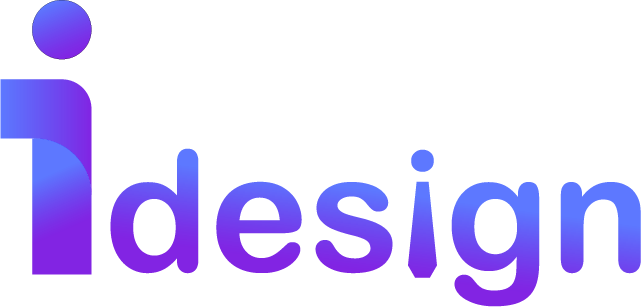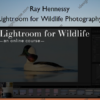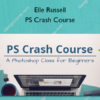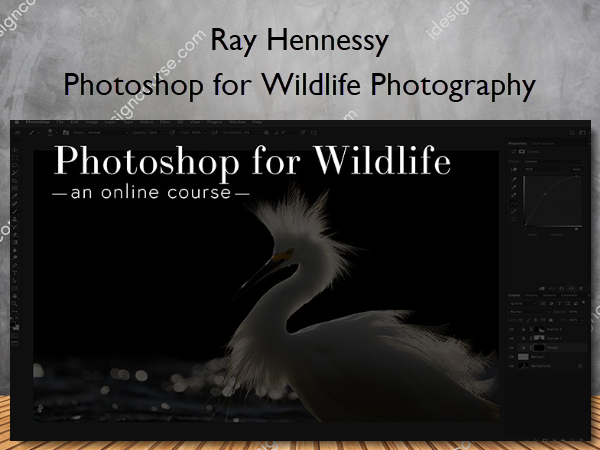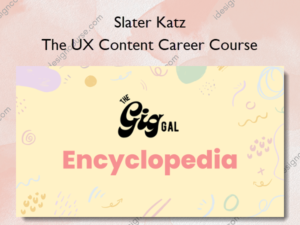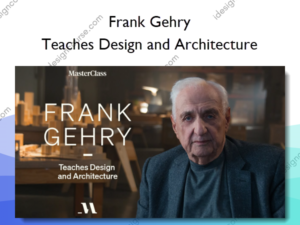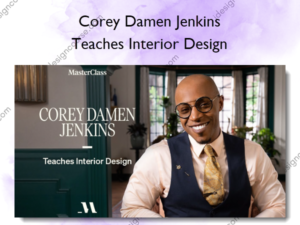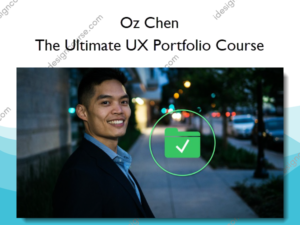Photoshop for Wildlife Photography – Ray Hennessy
$325.00 Original price was: $325.00.$228.00Current price is: $228.00.
»Delivery: Within 24 hours
Description
 Photoshop for Wildlife Photography Information
Photoshop for Wildlife Photography Information
Photoshop for Wildlife Photography by Ray Hennessy is a comprehensive course designed to teach wildlife photographers how to enhance their images using Adobe Photoshop.
Learn how to use Adobe Photoshop make your wildlife photos look the best they can. Covering all the tools, techniques, and shortcuts to increase your post processing skills and speed up your edits.
A Photoshop Course Specifically for Wildlife Photography Post Processing
If you have been looking for a Photoshop course just for wildlife photography this is it! This course will cover every tool and technique I use to take a good wildlife photo to an amazing one. From simple tweaks to advanced edits this course will cover it all with easy to follow videos showing you step by step how I approach wildlife photography post processing. The course includes nearly 9 hours of video tutorials that you can watch and re-watch to learn at your own pace!
Who is this course for?
If you are a beginner looking to dive into Photoshop the first time or an experienced Photoshop user, this course will have something for everyone. For the beginner I cover every single tool and technique I use for my wildlife photography editing. For the experienced user I dive deep into advanced techniques as well as cover many shortcuts to speed up your existing workflow which allows you to spend more time in the field capturing photos. There is something in this course for everyone!
What You’ll Learn In Photoshop for Wildlife Photography?
- Welcome to Photoshop for Wildlife
- Welcome to the Course with Ray
- Download Photos Used in this Course
- The Photoshop Interface
- Photoshop Tools
- Move Tool
- Marquee Tools
- Lasso Tools
- Subject Select
- Object Selection Tool
- Quick Selection Tool
- Magic Wand
- Select and Mask
- Crop Tool
- Brush Tool
- Remove Tool
- Spot Healing Brush
- Healing and Patch Tools
- Clone Tool
- Gradient Tool
- Blur Tool
- Foreground and Background Colors
- Adobe Camera Raw
- Adobe Camera Raw Overview
- Basic Adjustments
- Tone Curve
- Hue, Saturation, Luminance
- Color Grading
- Sharpening
- Noise Reduction
- Lens Correction
- Crop
- Spot Removal Tool
- Masking Tools
- Sizing, Sharpening, and Saving
- Image Size
- Sharpening and Noise Reduction
- Saving Files
- Cloning
- Basic Cloning
- Blending with Cloning
- Pattern Match Cloning
- Layers
- Understanding Layers
- Understanding Layer Masks
- Adjustment Layers
- The Powerful Adjustment Layer
- How Curves Works
- Adjustment Layer for Dodging
- How Hue and Saturation Works
- Layer Mask Examples
- Stacking Adjustment Layers and Action Shortcuts
- Selections
- Advanced Selections
- Automatic Selection Methods
- More Advanced Selections
- Removing Objects from Your Photos
- Removing Difficult Objects with the Remove Tool
- Remove Difficult Objects
- More Object Removal Examples
- Yet Another Object Removal Example
- Additional Concepts and Example Edits
- Having a Vision for your Editing
- Editing a Severely Back-lit Photo
- Editing Another Severely Back-lit Photo
- Using Smart Object Layers
More courses from the same author: Ray Hennessy
Delivery Policy
When will I receive my course?
You will receive a link to download your course immediately or within 1 to 21 days. It depends on the product you buy, so please read the short description of the product carefully before making a purchase.
How is my course delivered?
We share courses through Google Drive, so once your order is complete, you'll receive an invitation to view the course in your email.
To avoid any delay in delivery, please provide a Google mail and enter your email address correctly in the Checkout Page.
In case you submit a wrong email address, please contact us to resend the course to the correct email.
How do I check status of my order?
Please log in to iDesignCourse account then go to Order Page. You will find all your orders includes number, date, status and total price.
If the status is Processing: Your course is being uploaded. Please be patient and wait for us to complete your order. If your order has multiple courses and one of them has not been updated with the download link, the status of the order is also Processing.
If the status is Completed: Your course is ready for immediate download. Click "VIEW" to view details and download the course.
Where can I find my course?
Once your order is complete, a link to download the course will automatically be sent to your email.
You can also get the download link by logging into your iDesignCourse account then going to Downloads Page.