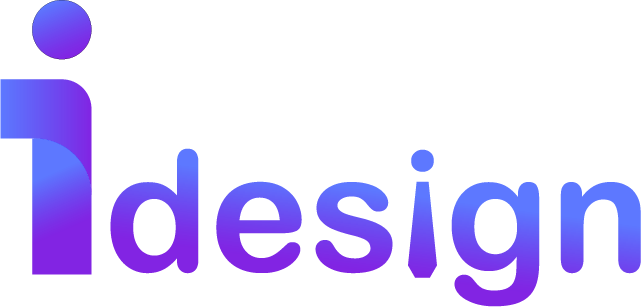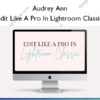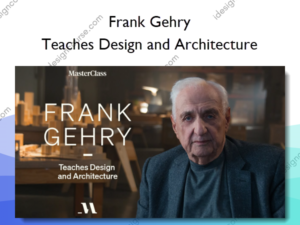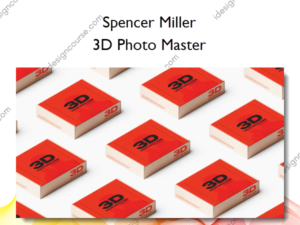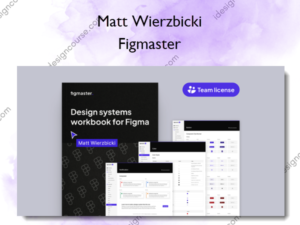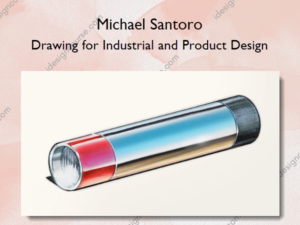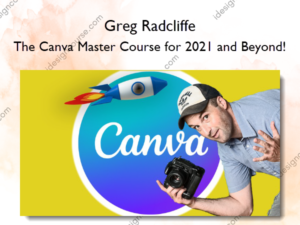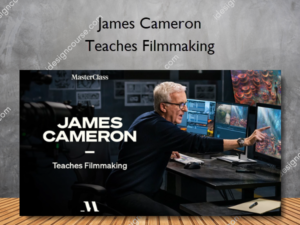Photoshop Fundamentals – Audrey Ann
$97.00 Original price was: $97.00.$53.00Current price is: $53.00.
»Delivery: Within 7 days
Description
 Photoshop Fundamentals Information
Photoshop Fundamentals Information
Photoshop Fundamentals by Audrey Ann is designed to guide beginners through the essential tools and techniques needed to effectively use Adobe Photoshop.
Ready to stop feeling intimidated by Photoshop?
Learn the essential core principles of working in Photoshop and take your first steps with ease in this step by step guide for beginners!
Let me guess…
You’ve come to realise that Lightroom Classic can’t do everything you need, so if you want to take your edits to the next level, you’re going to need to learn Photoshop. The only problem is…
…Photoshop scares the heck out of you!
You’ve gotten as far as opening the program, but within minutes you felt so overwhelmed by all the panels, options, sliders and layers, that you quickly closed it again, and vowed never to return 🙅♀️🙈
Or perhaps you’ve already tried to learn some things on your own, but you’re struggling to even master the basics. Where do you start? What do you need to know? And why the heck does everything need to be so darn complicated and confusing?!
The good news is, once you grasp the fundamentals of working in Photoshop, even complicated edits become a thousand times easier, because you are working from a strong foundation.
In Photoshop Fundamentals, my aim is to take away the overwhelm and guesswork of using Photoshop, by teaching you the essential skills you’ll use time and time again as a photographer.
By the end of this program, you’ll have a strong core knowledge of working in Photoshop, ready for you to build your editing skills from!
I know first hand that Photoshop can seem massively intimidating.
Back in my early days of using Photoshop, I was just stumbling around in the dark, struggling to follow out of date online tutorials, and always feeling like I was winging it (not to mention crossing my fingers and hoping I didn’t break anything!)
It was only after I learnt the key foundational skills of using Photoshop – the different types of layers, when to use them in workflow, how to use multiple pixel layers, tools and layer masks – that my confidence in Photoshop soared, and I began to be able to do more complicated edits with ease.
I created Photoshop Fundamentals to give you the essential skills you need, so that you can feel more confident in Photoshop, and don’t have to struggle for years like I did!
INTRODUCING
Photoshop Fundamentals
A step by step program for Photohshop beginners that will teach you the most important aspects of using Photoshop, so you can have a solid foundation to building your editing skills from!
In this start-from-scratch program, you’ll be taken by the hand and guided through how to use Photoshop from the ground up, in a logical way, making learning Photoshop as simple and painless as it can be.
Instead of learning a bunch of editing techniques, instead, Photoshop Fundamentals teaches you the all-important core skills you need to know, like how to use adjustment and fill layers, tweak your edits, use masks, and the right way to use pixel layers. So within just a few hours you’ll be using Photoshop with confidence!
After this program, everything will seem so much clearer, you’ll feel confident using Photoshop, and crucially, you’ll have the strong core foundational skills you need for when you’re ready to advance your skills.
What You’ll Learn In Photoshop Fundamentals?
Module One: Getting Started
In this module, we’ll cover some basics, from learning the different ways to get your photos in Photoshop, and ensuring you are using the right settings for color management.
- Make the crucial changes to your settings in Lightroom Classic and Photoshop for getting accurate colour in your images, so that the two play together nicely.
- How to get your images into the program, either from Lightroom Classic (and how to take it back again!) or directly into Photoshop.
- The two editing step you must make to your RAW files before taking them into Photoshop.
- How to save your all important layers, so you can go back and tweak your edits at any time!
Module Two: Getting To Know Your Workspace
Let’s get you set up for success in Photoshop, by getting our workspace set up for the right way for photographers.
- Get your workspace set up the right way, and make sure you have essential tools and panels showing.
- Get a tour of the workspace so can see where everything is located.
- Understand what to do if you accidentally lose an important panel or tool.
- How to check your color space settings and make sure they are correct (without this, your images can look truly terrible!)
- How to customise the toolbar and layers panel.
Module Three: Using Adjustment & Fill Layers
In this module, we’ll start to work with those all important layers – adjustment layers and fill layers.
- Learn about the all important layers panel, and what everything does.
- Create your first adjustment layer, and how to stack these up in the right order.
- How to tidy up your layers panel so you can work with multiple layers with ease.
- How to create fill layers, and tweak your layers with the different modes and opacity.
Module Four: Understanding Layer Masks
Layer masks give you the control and flexibility you need for editing your photos in Photoshop, so in this module, you’ll learn how to use them like a pro!
- Identify the most important tools for selecting parts of your image, and finding the one that suits your image (and what you want to do) best.
- Start painting and manipulating your image using layer masks.
- Troubleshooting for using layers and masks -a.k.a what to do when it all goes wrong.
- A second way to apply an adjustment to just part of the scene.
Module Five: Overview of Pixel Layers
Pixel layers can be confusing to many people, because there is no doubt using them adds complexity to the workflow! This is where you will build confidence in using these types of layers to make adjustments to your image.
- Learn how to rewind time with your edits (so you never have to fear making a mistake!)
- Learn the 4 different ways to create pixel layers.
- How to manage your pixel layers, work with multiple pixel layers, and where to use them.
- How to merge, flatten and stamp layers.
Module Six: Prepping for Output
In this final module, we’ll wrap up by getting our images ready for use in the real world!
- How to prepare your image for output, both for print and web.
- How to resize your images if required.
- Simple sharpening that you can apply for both web and print images.
- Exporting your images as JPEG’s.
More courses from the same author: Audrey Ann
Salepage: Photoshop Fundamentals – Audrey Ann
Delivery Policy
When will I receive my course?
You will receive a link to download your course immediately or within 1 to 21 days. It depends on the product you buy, so please read the short description of the product carefully before making a purchase.
How is my course delivered?
We share courses through Google Drive, so once your order is complete, you'll receive an invitation to view the course in your email.
To avoid any delay in delivery, please provide a Google mail and enter your email address correctly in the Checkout Page.
In case you submit a wrong email address, please contact us to resend the course to the correct email.
How do I check status of my order?
Please log in to iDesignCourse account then go to Order Page. You will find all your orders includes number, date, status and total price.
If the status is Processing: Your course is being uploaded. Please be patient and wait for us to complete your order. If your order has multiple courses and one of them has not been updated with the download link, the status of the order is also Processing.
If the status is Completed: Your course is ready for immediate download. Click "VIEW" to view details and download the course.
Where can I find my course?
Once your order is complete, a link to download the course will automatically be sent to your email.
You can also get the download link by logging into your iDesignCourse account then going to Downloads Page.