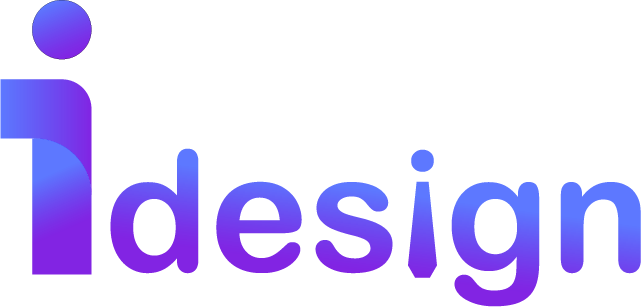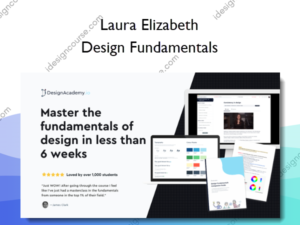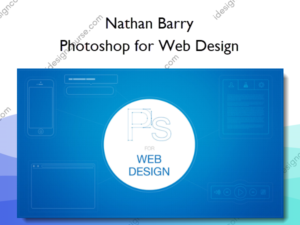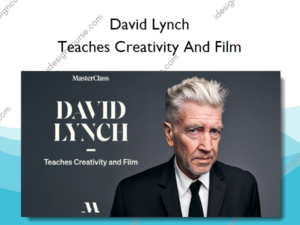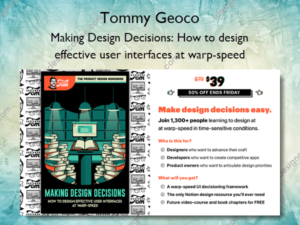DaVinci Resolve Quickstart – Film Editing Pro – Leon Barnard
$297.00 Original price was: $297.00.$134.00Current price is: $134.00.
»Instant Delivery
Description
 DaVinci Resolve Quickstart Information
DaVinci Resolve Quickstart Information
A step-by-step training course from pro Hollywood editors
Why learn DaVinci Resolve?
- Not just for color correction, Resolve also has robust editing capabilities with the Cut and Edit pages
- All-in-one solution for graphics, color grading and sound (Fusion, Color & Fairlight)
- Familiar tools & functions if you’re switching from another NLE
- Easy to transfer your projects to and from other editing software
Here’s what you’ll learn
MODULE 1 | INTRODUCTION
Lesson 1: Welcome to DaVinci Resolve Quickstart
An introduction to the course, how it’s structured and a bit about what you’re going to learn
Lesson 2: The Basics of Video Editing
You’ll learn about what editing is, what makes a great cut and see the project you’ll be working on
Lesson 3: Downloading Your Footage, Audio & Exercise Files
It’s time to download the footage, audio and graphic files you’ll work with to follow along with us
MODULE 2 | GETTING STARTED IN DAVINCI RESOLVE
Lesson 4: Setting Up & Touring the Interface
Let’s open up Resolve, review some important settings and discuss the function of each page
Lesson 5: Importing & Organizing Media
Before we start our project we’ll show you how to correctly import and organize your files
Lesson 6: Understanding the Timeline Tools
A tour of the Edit page and learning basic commands you’ll need to start your first cut
Lesson 7: Working with Video & Audio on the Timeline
Using the timeline tools, you’ll begin to add dialogue, visuals, music and sound effects
Lesson 8: The Three-Point Editing Technique
Learn how to edit faster using this method to complete your first assembly edit
Lesson 9: Basic Music Editing
Learn how to cut a rough music bed using a variety of tools in Resolve
Lesson 10: Working with Audio & Sound Effects
Discover the difference between mono and stereo plus volume targets, fading and more
Lesson 11: Adding Text & Graphics to an Edit
Create simple graphics in the Edit page, use title templates and change their parameters
Lesson 12: Exporting a Simple Render of Your Cut
Tour the Deliver page, set up your first render, learn how the queue works and add burn-ins
MODULE 3 | REFINING THE EDIT
Lesson 13: Using Markers in the Timeline
View the different types of markers, how to use them and what to use them for
Lesson 14: Creating & Managing Versions of Your Edits
See best practices for juggling multiple timelines – an important thing every editor should know!
Lesson 15: Using the Trim Edit Mode & Replace Edit Tool
Learn how the trim mode helps you edit faster and practice using the slip and slide tools
Lesson 16: Adding Video Transitions
A look at some common transitions and how to use fade handles to control them
Lesson 17: Working with Video Effects
Play around with different visual effects, change their settings and apply one to our cut
Lesson 18: Stabilizing Shaky Footage
You’ll see a quick method to fix jittery footage and then apply it to a clip in our cut
Lesson 19: Working with Audio Effects & Filters
How to use the Inspector, Effects Library and hotkeys to change the sound of your audio clips
Lesson 20: Keyframing Motion & Effects
We take a look at how to create and edit keyframes to manipulate your video & audio
Lesson 21: Clip Speed & Time Remapping
See how to use re-time controls and the curve editor to change the speed of your footage
Lesson 22: Compositing Tips & Tricks
Learn about track priority and how you can use blend modes to create unique visuals
MODULE 4 | COLOR CORRECTION 101
Lesson 23: Introduction to Color Grading & Using Scopes
We walk you through each part of the Color page, Resolve’s most powerful & well-known feature
Lesson 24: The Basics of Using Nodes
A look at the unique workflow that Resolve uses for color correction
Lesson 25: Making Primary Color Adjustments
Now that you’re familiar with the inferface, we apply some basic color correction to our cut
Lesson 26: Making Secondary Color Adjustments
Further refine your color grade with tools like Hue vs, Curves, Masks and more
Lesson 27: How to Copy Grades Between Clips
Learn three quick ways to apply your corrections to multiple clips and speed up your grading
MODULE 5 | FINISHING UP
Lesson 28: Basic Audio Mixing in Fairlight
As we prep our cut for finishing we’ll show you some basic mixing techniques using Fairlight
Lesson 29: Advanced Exporting Techniques
We discuss the different codecs, and demonstrate the various ways you can finish your project
MODULE 6 | THE DAVINCI RESOLVE POWER PACK
Lesson 30: Compound Clips & Adjustment Clips
Similar to nests in Premiere, compound clips are a great way to better organize your timeline
Lesson 31: Using the HSL Qualifier in the Color Page
Learn how to use this tool to isolate parts of your footage for color correction or grading
Lesson 32: Media & Project Management
Some best practices for media management and how to export your projects to other NLEs
Lesson 33: Introduction to Graphics in Fusion
Look at how to combine video, images, text, shapes and more with the powerful Fusion page
Lesson 34: Working Faster with the Cut Page
We walk you through this alternative to the Edit page & take a look at DaVinci’s Speed Editor
Lesson 36: Next Steps
Learn what next steps you can take to continue learning more in your editing journey
 About Author
About Author
Meet Leon. He’s a passionate filmmaker with experience in directing, cinematography and editing. You might notice his British accent! Leon comes from London where he works as an instructor for production companies like the BBC, Amazon and ITV, providing training on programs such as Davinci Resolve, Adobe Premiere Pro and Adobe After Effects.
Leon has a particular love for teaching editing – both the technical and creative side – but he’ll happily talk about any aspect of filmmaking.
More courses from the same author: Leon Barnard
Salepage: DaVinci Resolve Quickstart – Film Editing Pro – Leon Barnard
Delivery Policy
When will I receive my course?
You will receive a link to download your course immediately or within 1 to 21 days. It depends on the product you buy, so please read the short description of the product carefully before making a purchase.
How is my course delivered?
We share courses through Google Drive, so once your order is complete, you'll receive an invitation to view the course in your email.
To avoid any delay in delivery, please provide a Google mail and enter your email address correctly in the Checkout Page.
In case you submit a wrong email address, please contact us to resend the course to the correct email.
How do I check status of my order?
Please log in to iDesignCourse account then go to Order Page. You will find all your orders includes number, date, status and total price.
If the status is Processing: Your course is being uploaded. Please be patient and wait for us to complete your order. If your order has multiple courses and one of them has not been updated with the download link, the status of the order is also Processing.
If the status is Completed: Your course is ready for immediate download. Click "VIEW" to view details and download the course.
Where can I find my course?
Once your order is complete, a link to download the course will automatically be sent to your email.
You can also get the download link by logging into your iDesignCourse account then going to Downloads Page.